向 Android 應用新增啟動頁(螢幕閃爍頁)
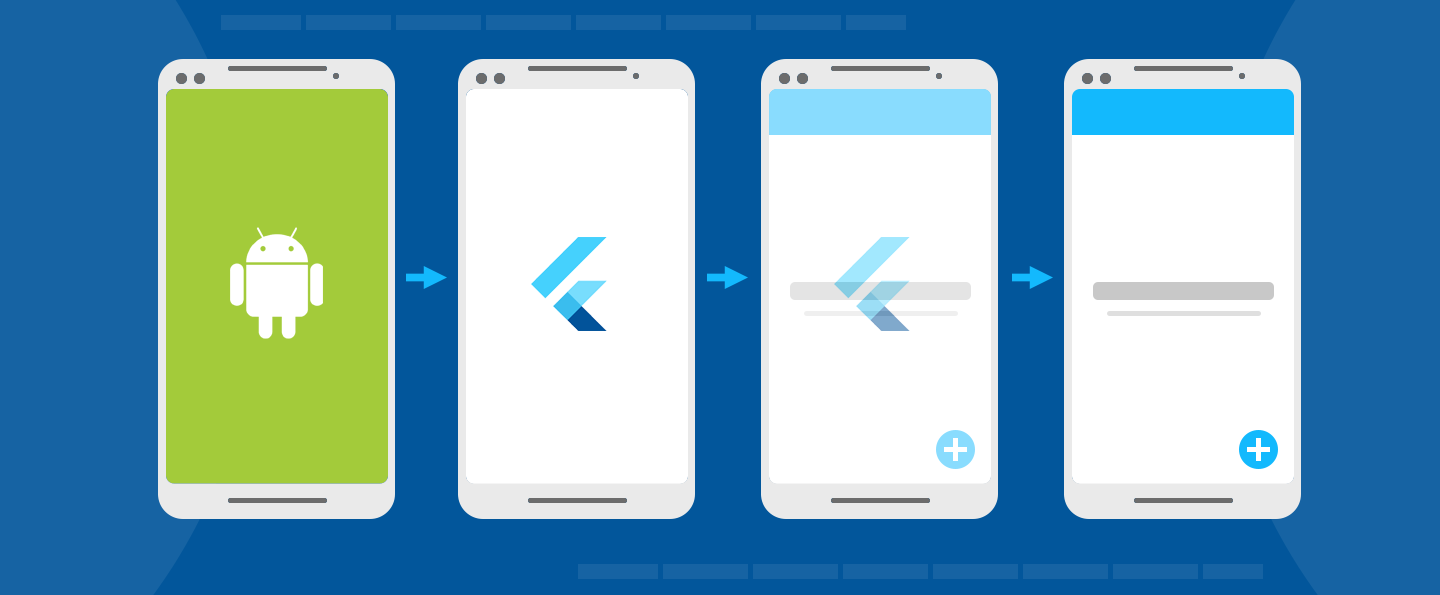
螢幕閃爍頁(也稱為啟動頁)是你的應用在啟動時給使用者的第一印象。它們就像是你的應用的基礎,同時允許你在它展示的時間裡,載入你的引擎和初始化你的應用。本指南將展示如何在 Flutter 編寫的移動應用中恰當地使用螢幕閃爍頁。
Android 啟動頁
在 Android 中,你有兩個可以分開控制的頁面:在 Android 應用初始化時的 啟動頁,以及在 Flutter 初始化時的 螢幕閃爍頁。
Initializing the app
應用初始化
所有 Android 應用在作業系統準備應用程序時都需要一定的初始化時間。因此 Android 提供了 啟動介面 的概念,在應用初始化的時候顯示 Drawable。
Drawable 是一種 Android 圖形影象處理。要了解如何在 Android Studio 中為 Flutter 新增 Drawable,請查閱 Android 開發者文件:將可繪製物件匯入項目中
預設的 Flutter 專案樣板定義了啟動主題和啟動背景。你可以在 styles.xml 中自定義一個主題,將一個 Drawable 設定給該主題的 windowBackground,它將作為啟動頁被展示。
<style name="LaunchTheme" parent="@android:style/Theme.Black.NoTitleBar">
<item name="android:windowBackground">@drawable/launch_background</item>
</style>
此外,在 styles.xml 中定義一個 普通主題,當啟動頁消失後,它會應用在 FlutterActivity 上。普通主題的背景僅僅展示非常短暫的時間,例如,當啟動頁消失後、裝置方向改變或者 Activity 恢復期間。因此建議普通主題的背景顏色使用與 Flutter UI 主要背景顏色相似的純色。
<style name="NormalTheme" parent="@android:style/Theme.Black.NoTitleBar">
<item name="android:windowBackground">@drawable/normal_background</item>
</style>
Set up the FlutterActivity in AndroidManifest.xml
在 AndroidManifest.xml 中設定 FlutterActivity
在 AndroidManifest.xml 中,將 FlutterActivity 的 theme 設定為啟動主題,將元資料元素新增到所需的 FlutterActivity,以知會 Flutter 在適當的時機從啟動主題切換到普通主題。
<activity
android:name=".MyActivity"
android:theme="@style/LaunchTheme"
// ...
>
<meta-data
android:name="io.flutter.embedding.android.NormalTheme"
android:resource="@style/NormalTheme"
/>
<intent-filter>
<action android:name="android.intent.action.MAIN"/>
<category android:name="android.intent.category.LAUNCHER"/>
</intent-filter>
</activity>
如此一來,Android 應用程式就會在在初始化時展示對應的啟動頁面。
Android 12
請先檢視 Android 螢幕閃爍頁面 瞭解如何在 Android 12 上設定螢幕閃爍頁。
從 Android 12 開始,你必須在你的 styles.xml 檔案中使用新的螢幕閃爍 API 了。你需要考慮為 Android 12 和更高版本建立一個備用的資源檔案,還要確保你的背景圖片符合圖示指南。檢視文件 Android 螢幕閃爍頁面 瞭解更多。
<style name="LaunchTheme" parent="@android:style/Theme.Black.NoTitleBar">
<item name="android:windowSplashScreenBackground">@color/bgColor</item>
<item name="android:windowSplashScreenAnimatedIcon">@drawable/launch_background</item>
</style>
確保 io.flutter.embedding.android.SplashScreenDrawable
未在 manifest 中設定,且 provideSplashScreen 也沒有具體實現,這些 API 已被廢棄。如此一來 Android 的螢幕閃爍頁可以在應用啟動時平滑轉場到 Flutter。
某些應用可能希望在 Flutter 中繼續顯示 Android 螢幕閃爍頁的最後一幀。例如,保持一幀的展示,同時 Dart 繼續載入其他內容。想達到這樣的效果,以下 API 可能有幫助:
import android.os.Build;
import android.os.Bundle;
import android.window.SplashScreenView;
import androidx.core.view.WindowCompat;
import io.flutter.embedding.android.FlutterActivity;
public class MainActivity extends FlutterActivity {
@Override
protected void onCreate(Bundle savedInstanceState) {
// Aligns the Flutter view vertically with the window.
WindowCompat.setDecorFitsSystemWindows(getWindow(), false);
if (Build.VERSION.SDK_INT >= Build.VERSION_CODES.S) {
// Disable the Android splash screen fade out animation to avoid
// a flicker before the similar frame is drawn in Flutter.
getSplashScreen()
.setOnExitAnimationListener(
(SplashScreenView splashScreenView) -> {
splashScreenView.remove();
});
}
super.onCreate(savedInstanceState);
}
}import android.os.Build
import android.os.Bundle
import androidx.core.view.WindowCompat
import io.flutter.embedding.android.FlutterActivity
class MainActivity : FlutterActivity() {
override fun onCreate(savedInstanceState: Bundle?) {
// Aligns the Flutter view vertically with the window.
WindowCompat.setDecorFitsSystemWindows(getWindow(), false)
if (Build.VERSION.SDK_INT >= Build.VERSION_CODES.S) {
// Disable the Android splash screen fade out animation to avoid
// a flicker before the similar frame is drawn in Flutter.
splashScreen.setOnExitAnimationListener { splashScreenView -> splashScreenView.remove() }
}
super.onCreate(savedInstanceState)
}
}然後你可以重新實現 Flutter 的第一幀,將元素擺放在與 Android 螢幕閃爍頁相同的位置。關於這個的範例,請參考 Android 螢幕閃爍頁範例應用。